You will need:
– A personal computer (hereinafter referred to as PC) with a USB port and Windows OS;
– A USB-microUSB cable;
– A jumper;
– An ASIC miner assembly (hereinafter referred to as miner) or its amlogic control board (hereinafter referred to as CP) separately.
Note: It is desirable that when flashing the firmware, everything except power is disconnected from the CP, including the LAN cable and hashboard cables. It is also advisable to disconnect the power supply from the hashboard.
- Download the factory recovery for your miner model
/en/bitmain/
Select your miner model (amlogic) from the drop-down list. Next, download the SD image
The downloaded file will be in the form of an archive. It must be unpacked to any convenient location on the computer. To do this, you can use either the built-in Windows tools or any of your favorite archivers, for example, WinRAR.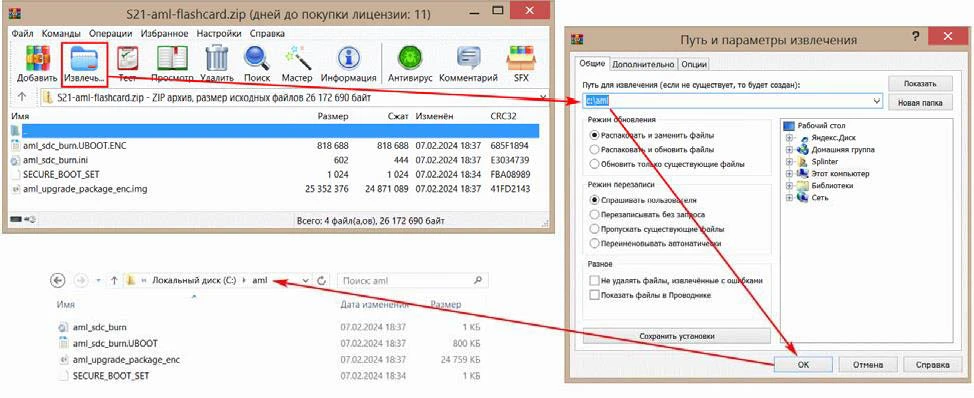
- Install the USB_Burning_Tool program
/wp-content/uploads/2024/10/Amlogic-USB-Burning-Tool-v2.2.0.zip
Run the installer file Setup_v2.2.0.exe. During installation, click Next in all windows and in the last window, Install, without changing any settings.
At the step of selecting the installation folder, remember/write down this path – you will need it below.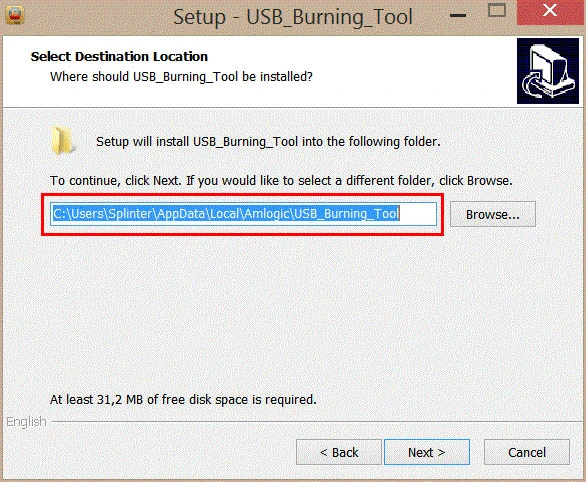
After installing the program itself, the Device Driver Installation Wizard will be automatically launched. Here, in all windows, click Next and finally Finish.
Download, unzip and copy the attached license file SECURE_BOOT_SET to the license folder in the program installation folder.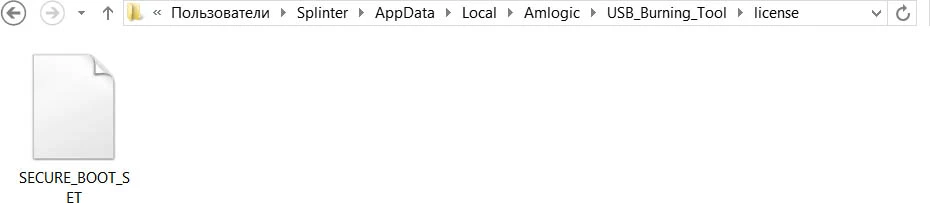
- Launch and configure USB_Burning_Tool
Select the English interface language: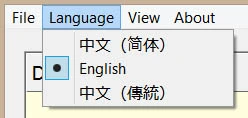
Open the file with the firmware by specifying the folder where you unpacked the files in step 1: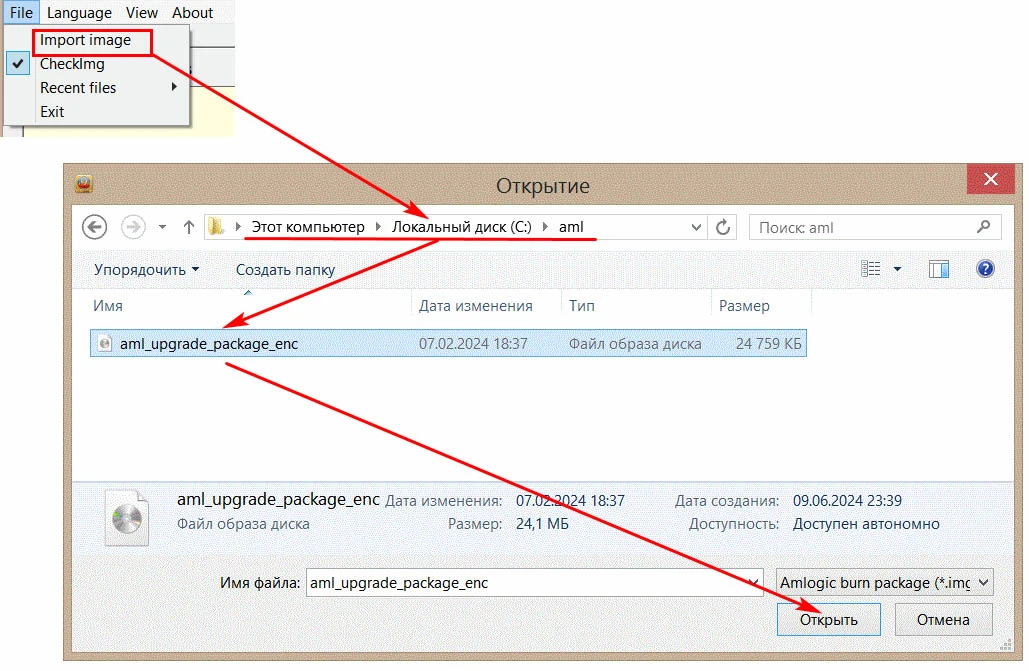
In the main program window, configure the Configuration area as in the picture below. Set ONLY the checkboxes shown, otherwise you can completely kill the board.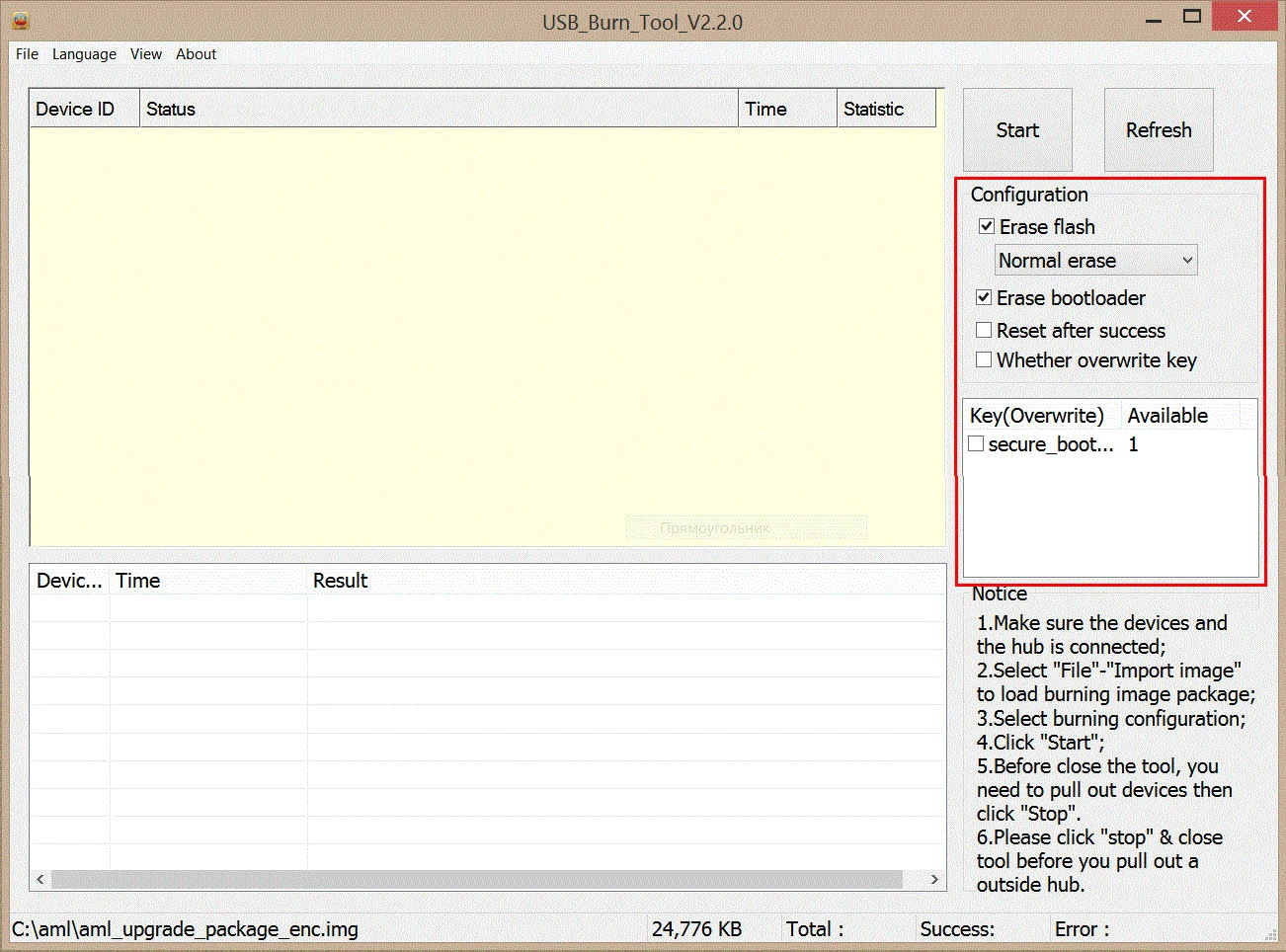
- Connect the board to the computer and install the drivers
On the PU, close the jumper JP1. Connect one end of the USB-microUSB cable to the PU and the other to the PC. Turn on the PU power.
Since the drivers are copied to the system automatically when installing USB_Burning_Tool, they will either be installed automatically when the board is connected, or the wizard for installing new hardware (drivers) will start. In the latter case, simply agree with everything that the wizard offers.
If the drivers are successfully installed, a line with a new connected device (PU) will appear in the upper table in the main window of the USB_Burning_Tool program.
- Firmware
Everything is ready for flashing. Click the Start button in the main window of the USB_Burning_Tool program. The status field will show the percentage of the process. When the process reaches 100%, a message about successful completion will appear. This will take no more than a minute.
Click the Stop button and close the USB_Burning_Tool program.
- Final steps
Turn off the power supply of the PU. Disconnect the USB‐microUSB cable from the PU and from the PC. Remove the jumper JP1.
Everything is ready! You can assemble the miner, connect all the wires and start it up
